P
PressRoom
Guest
Our Android phones don't have endless battery life. It looks flashy when we walk around with bright-screened phones and high-end features to deal with, but beneath the pleasure lurks the drain of power. Some, if not many Android phone users wish they have a whole day without worries of having to plug their phones at the sight of power supply. A number of factors affect the battery life android phones. Here is a look at some of the tips to extend your phone battery life.

---
1. Check what drains the battery: Navigate to Settings > Battery to see an organized breakdown of what's consuming your phone's battery. Applications and features will display in a descending list of battery hogs. If you see an application you barely use or a feature you never use, you'll want to uninstall the app or turn off the feature.
2. Reduce email, Twitter, and Facebook polling: Set your various messaging apps to "manual" for the polling or refresh frequency, just as a test, and you'll instantly extend your device's battery life by a significant amount. Once you see what a difference that makes, try re-enabling just the most important ones, and possibly reducing their polling frequency in the process.
3. Turn unnecessary hardware radios off.: It's great that today's phones have LTE, NFC, GPS, Wi-Fi, and Bluetooth, but you really do not need all five activated 24 hours per day. Android keeps location-based apps resident in the background, and the constant drain on your battery will become noticeable, fast. If your phone has a power control widget, you can use it to quickly turn on/off GPS (the largest power drain), NFC, Wi-Fi, Bluetooth, and LTE. On stock Android, swipe down to bring up the Notification bar, and then tap the icon on the top right corner.
4. Use the extra power saving mode if you have it: Using Power Saving modes can extend the use of your phone, even with few percentage points of battery.
5. Stop apps running in the background: From Settings > Apps, swipe to the left; you'll see a list of apps that are currently running. Tap on each one to see what they're for; you can stop any apps that you don't need running in the background all of the time.
6. Dump unnecessary home screen widgets and live wallpaper: Just because they're sitting on the home screen, seemingly inactive, doesn't mean they're not consuming power. This goes for widgets that poll status updates in the background, as well as ones that just sit there but look pretty and animated—not to mention animated live wallpaper. (But don't dump everything, as part of what makes Android great are the home screen customizations; just remove the ones you don't use.)
7. Turn down the brightness and turn off Automatic Brightness: It's probably obvious at this point, but you'll be surprised by how much this one alone helps to improve battery life.
8. Update your apps: Applications often get updated to use less battery power, so you should make sure your apps are up to date. Even if you configured the phone for automatic updates, some apps still require that you manually install updates. Check for app updates in Google Play by hitting the menu key and going to My Apps.
9. Keep an eye on signal strength: If you're in an area with poor cellular coverage, the phone will work harder to latch onto a strong-enough signal. This has an adverse effect on battery life. There's not much you can do about this one, but keep in mind that this could be the reason behind a seemingly weak battery; it's worth popping the phone into Airplane mode if you don't need data or voice calls.
10. Check the reviews: We conduct battery life tests on every single Android phone we review. Unsurprisingly, the results vary widely between handsets, even on the same network. When choosing a phone, make sure that real world talk time is sufficient. You can't go by what the manufacturer says; we see variances on the order of several hours of usage in both directions on a regular basis.
11. Buy a battery case or larger extended battery: Battery cases combine a hardware enclosure, which protects your phone, with an extended battery that can double your phone's endurance.

---
1. Check what drains the battery: Navigate to Settings > Battery to see an organized breakdown of what's consuming your phone's battery. Applications and features will display in a descending list of battery hogs. If you see an application you barely use or a feature you never use, you'll want to uninstall the app or turn off the feature.
2. Reduce email, Twitter, and Facebook polling: Set your various messaging apps to "manual" for the polling or refresh frequency, just as a test, and you'll instantly extend your device's battery life by a significant amount. Once you see what a difference that makes, try re-enabling just the most important ones, and possibly reducing their polling frequency in the process.
3. Turn unnecessary hardware radios off.: It's great that today's phones have LTE, NFC, GPS, Wi-Fi, and Bluetooth, but you really do not need all five activated 24 hours per day. Android keeps location-based apps resident in the background, and the constant drain on your battery will become noticeable, fast. If your phone has a power control widget, you can use it to quickly turn on/off GPS (the largest power drain), NFC, Wi-Fi, Bluetooth, and LTE. On stock Android, swipe down to bring up the Notification bar, and then tap the icon on the top right corner.
4. Use the extra power saving mode if you have it: Using Power Saving modes can extend the use of your phone, even with few percentage points of battery.
5. Stop apps running in the background: From Settings > Apps, swipe to the left; you'll see a list of apps that are currently running. Tap on each one to see what they're for; you can stop any apps that you don't need running in the background all of the time.
6. Dump unnecessary home screen widgets and live wallpaper: Just because they're sitting on the home screen, seemingly inactive, doesn't mean they're not consuming power. This goes for widgets that poll status updates in the background, as well as ones that just sit there but look pretty and animated—not to mention animated live wallpaper. (But don't dump everything, as part of what makes Android great are the home screen customizations; just remove the ones you don't use.)
7. Turn down the brightness and turn off Automatic Brightness: It's probably obvious at this point, but you'll be surprised by how much this one alone helps to improve battery life.
8. Update your apps: Applications often get updated to use less battery power, so you should make sure your apps are up to date. Even if you configured the phone for automatic updates, some apps still require that you manually install updates. Check for app updates in Google Play by hitting the menu key and going to My Apps.
9. Keep an eye on signal strength: If you're in an area with poor cellular coverage, the phone will work harder to latch onto a strong-enough signal. This has an adverse effect on battery life. There's not much you can do about this one, but keep in mind that this could be the reason behind a seemingly weak battery; it's worth popping the phone into Airplane mode if you don't need data or voice calls.
10. Check the reviews: We conduct battery life tests on every single Android phone we review. Unsurprisingly, the results vary widely between handsets, even on the same network. When choosing a phone, make sure that real world talk time is sufficient. You can't go by what the manufacturer says; we see variances on the order of several hours of usage in both directions on a regular basis.
11. Buy a battery case or larger extended battery: Battery cases combine a hardware enclosure, which protects your phone, with an extended battery that can double your phone's endurance.